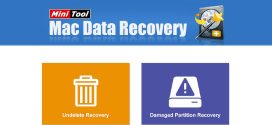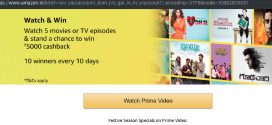Recently we got a chance to explore MiniTool Power Recovery 7.0 which is a freeware; here are our unbiased reviews for the same.
This Is Here In For You
Introduction:
Those who are familiar with Information Technology industry are well aware with Data Recovery tools. However they are pretty useful to almost everyone who is using computer in a one way or the other. Nowadays it is rare to find a business practise where computers are not useful. And while working with computers, we store a lot of our information in various storage devices including Hard Disks, Flash Drives (or Pen Drives), CD/DVD and other media.
As it is a boon for us where we can store a large amount of data in well classified manner in very short physical space; we also find it very difficult to handle, when we found that a specific file (or files) are not available when need. It happens due to various reasons. We may delete a file by mistake. Of course there is an inbuilt tool named Recycle Bin available for Windows users (for Mac users, Trash is there). But there are situations when either we bypassed the Recycle bin or even cleaned it to re-gain space occupied by it.
There are even situations when the media gets corrupted due to various reasons including physical damage to the media.
Data Recovery tools are useful in such difficult scenarios. These tools are have different features and they are available as Freeware / Shareware or Paid version.
MiniTool Power Recovery 7.0 is a Freeware, though not all the features/versions are available as a Freeware.
Grab and install
Download link: https://www.powerdatarecovery.com/power-data-recovery.html
Their official website (https://www.powerdatarecovery.com/) lists the features for all the versions in detail, so have a look at them before you start. Getting right version will satisfy your needs and perform what you need to do. The bootable version is a good choice if your primary media is corrupted.
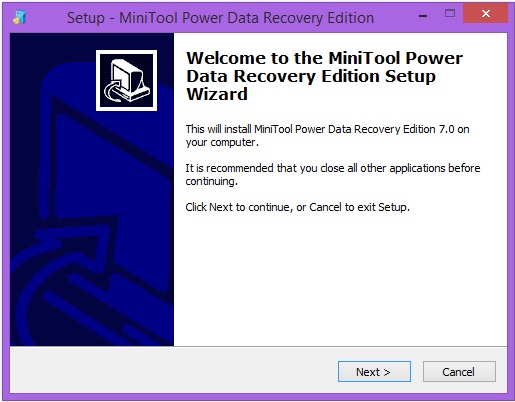
Install on Windows PC
Make sure to install it on the partition from where you don’t need to recover anything:
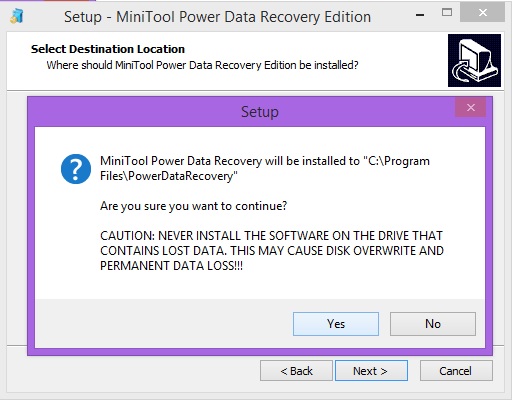
Installation – important confirmation
Register your copy:
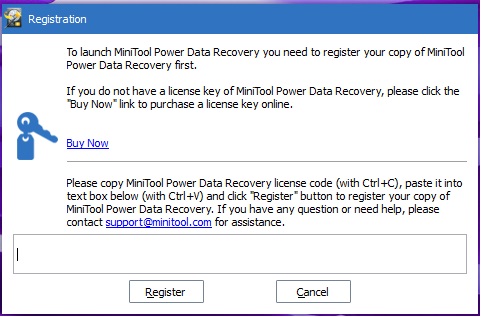
Installation steps – Enter Registration Key
So it is ready to use now:
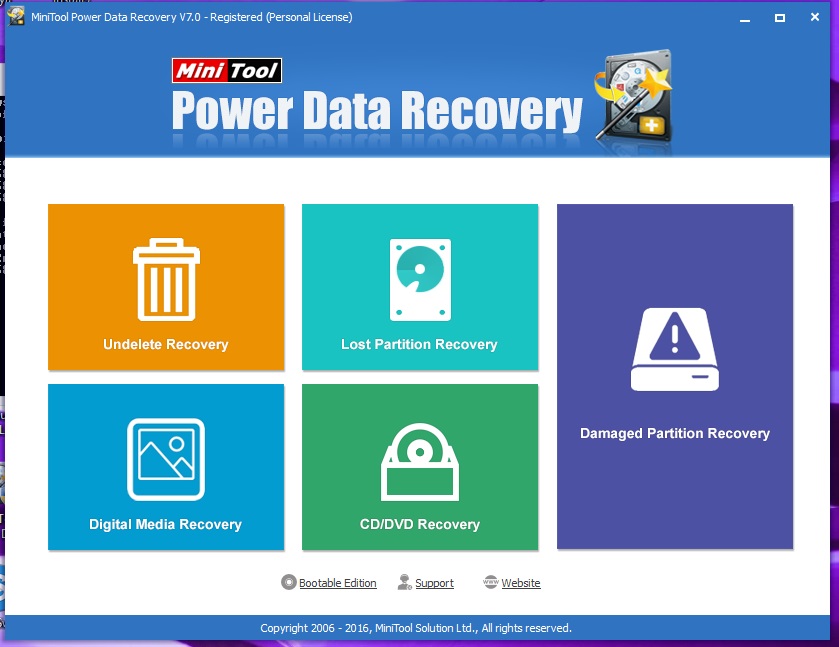
Power Data Recovery – Welcome Screen
Let us start testing
We have decided to test it in the way required by most of the users, even if they are not very technical. Let us delete a file from a pen drive (permanently) and try recover using this softwared
Delete a file:
Let us delete tbl_user_item_master.sql file.
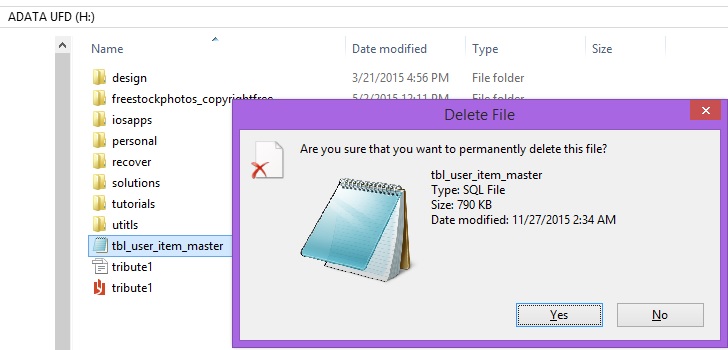
Confirm – File deletion
So the file is deleted now.
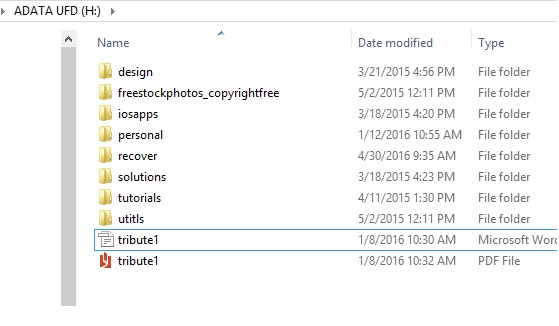
File Deleted
Let us try to recover that permanently deleted file:
The important thing is choosing the right set of actions to follow. Let us go with Undelete recovery. The first step is to choose the drive to recover files from, and then run recovery.
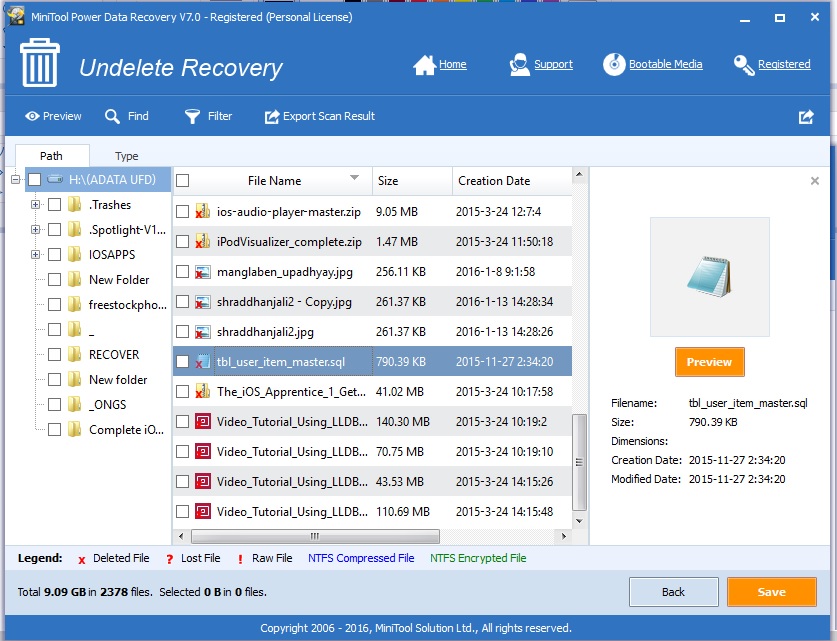
File available to recover
The file is available to recover, great.
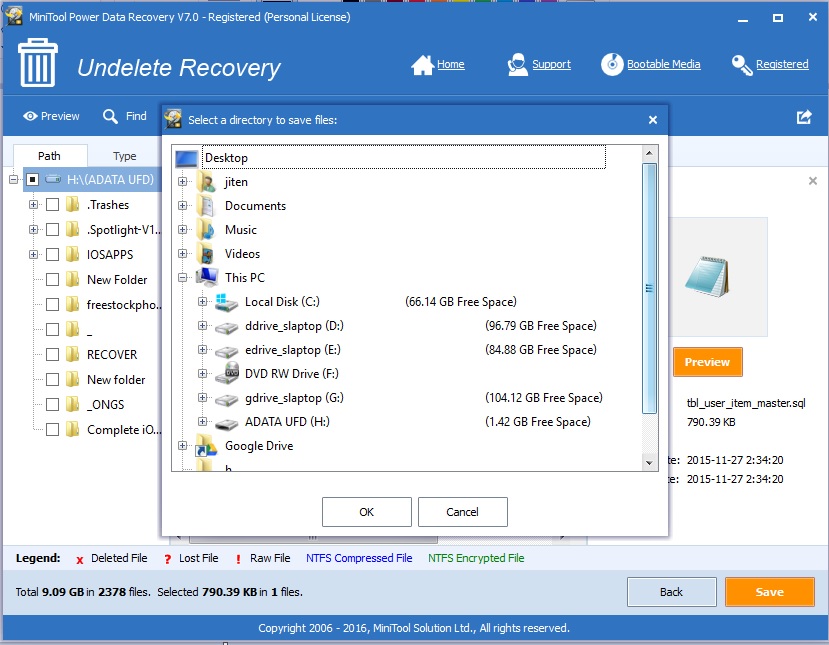
Undelete Recovery
Decide where you want to save restored file. And you are done!
Delete a folder and check it using Media recovery tool
The important thing to understand is, the media recovery tools are focused on the file you want to recover. So unless you remember which files you want to recover (i.e. the files from the folder), it is going to be difficult.
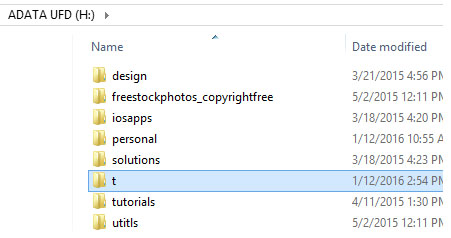
Let us delete this folder
Let us delete this folder “t”.
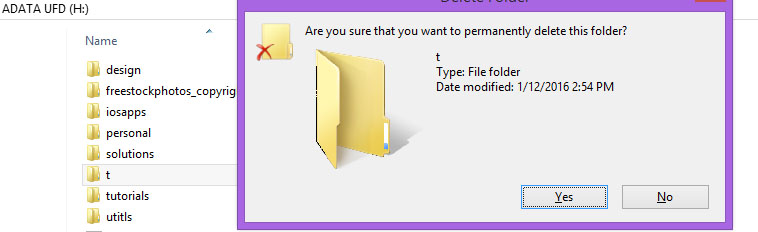
Let us run Digital Media Recovery tool:
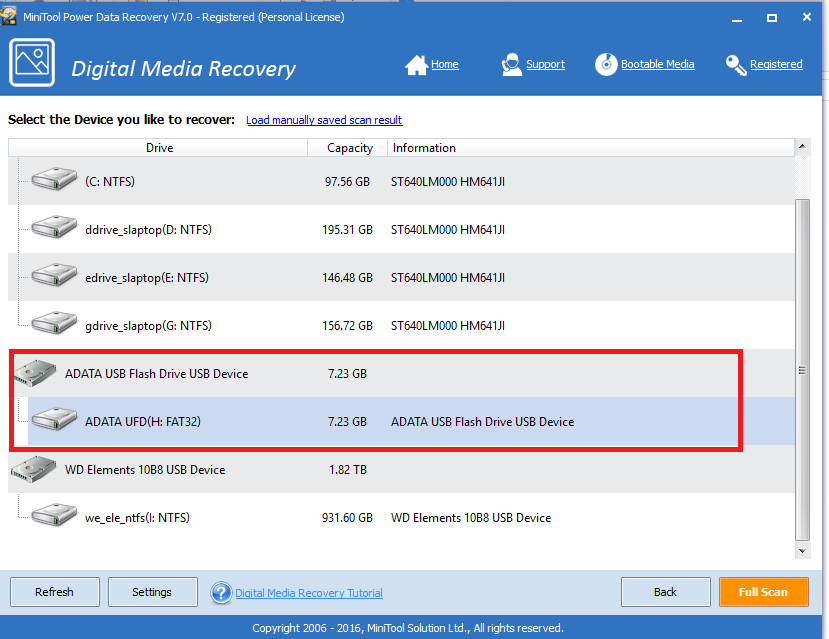
Digital Media Recovery
Rest of the steps will remain same.
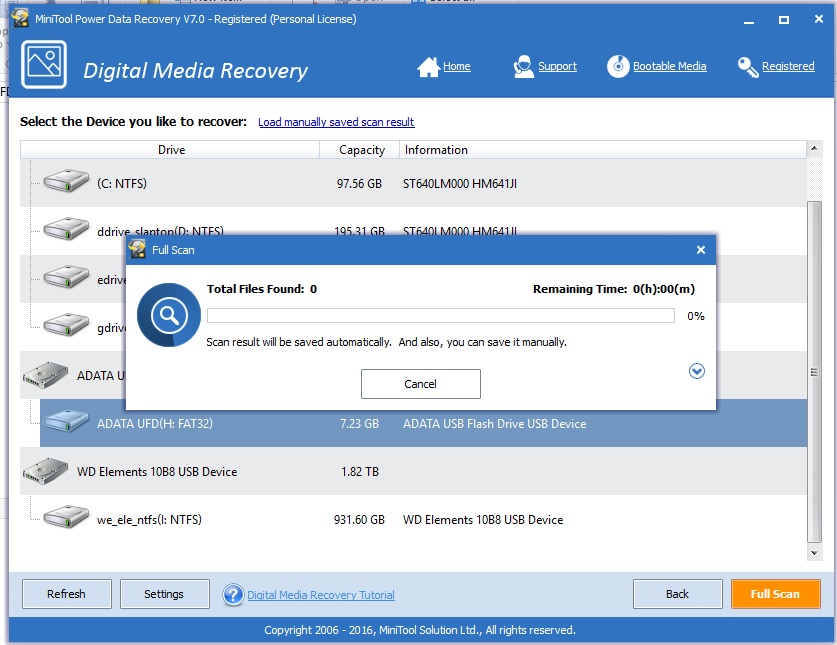
Start Digital Media Recovery
Here we are unable to see the folder, we need to remember the files we want to recover. Ideally we should backup the data from the media to another drive, then recover full data.
We found it quite easy to use and performing nicely when recovering (it is not grabbing all the resources during the process). We however haven’t tried with physically damaged disks so cannot comment on how it behaves when a specific sector of the file is corrupted. For the two scenarios we checked, we found it more than satisfactory. Also the time of the file/folder deletion is not available. So you cannot recover based on that.
Their marketing team is quite responsive and we hope same for technical team as well when you contact them in case of any need.
Have you used this tool? Let us know your experience. Let us know in case you want to review any other data recovery tool for you.
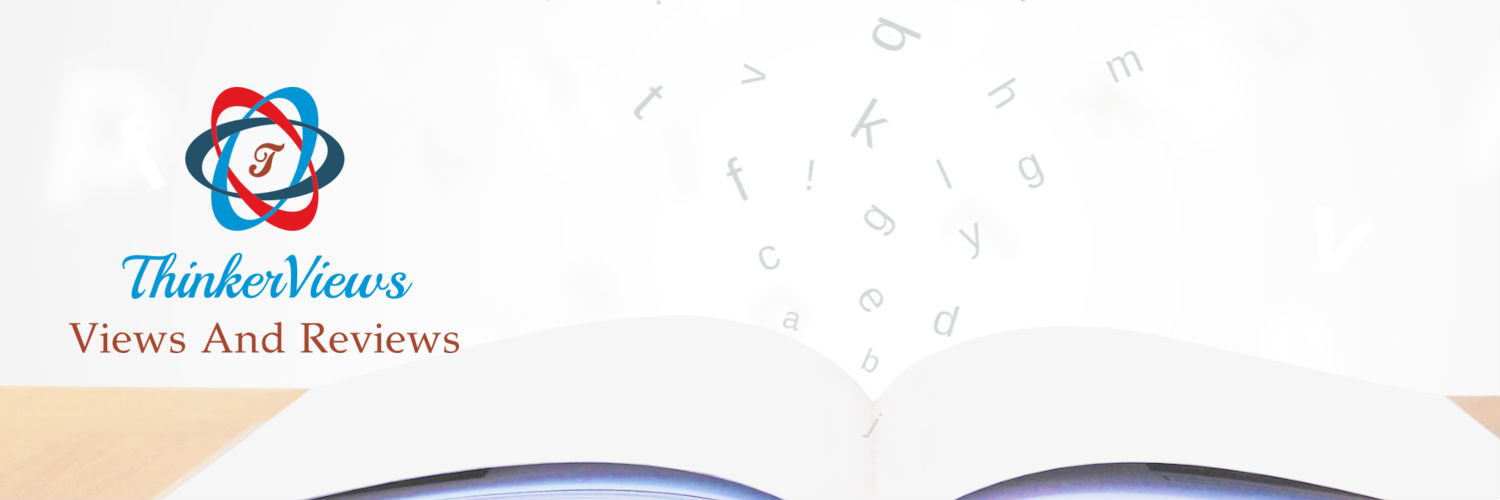 ThinkerViews – Views And Reviews Personal views and reviews for books, magazines, tv serials, movies, websites, technical stuff and more.
ThinkerViews – Views And Reviews Personal views and reviews for books, magazines, tv serials, movies, websites, technical stuff and more.